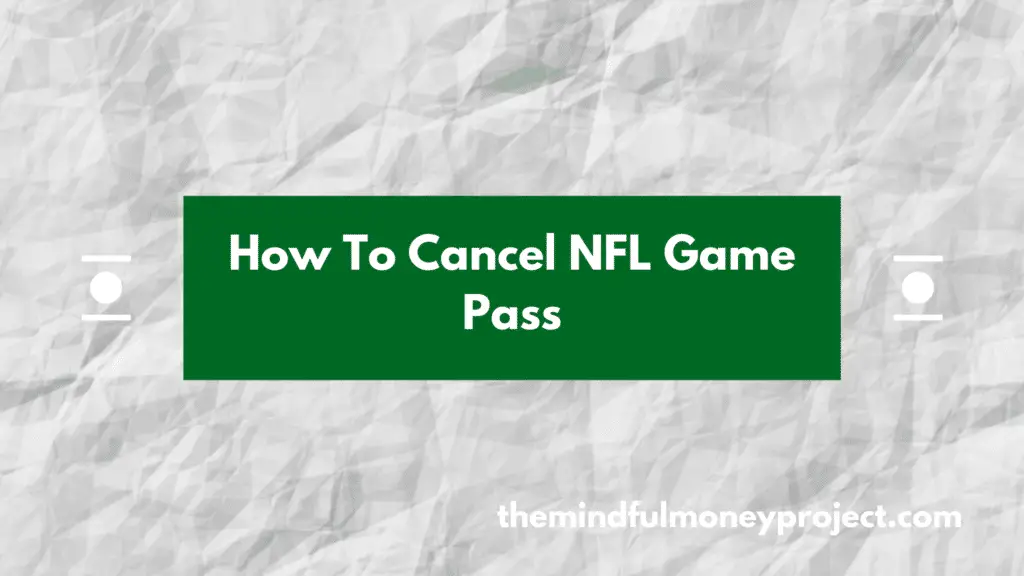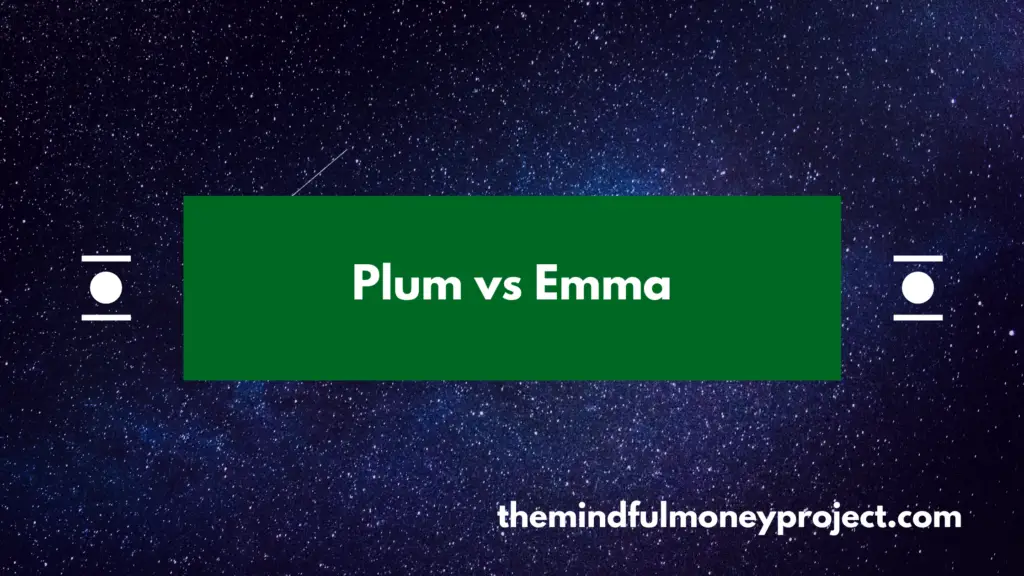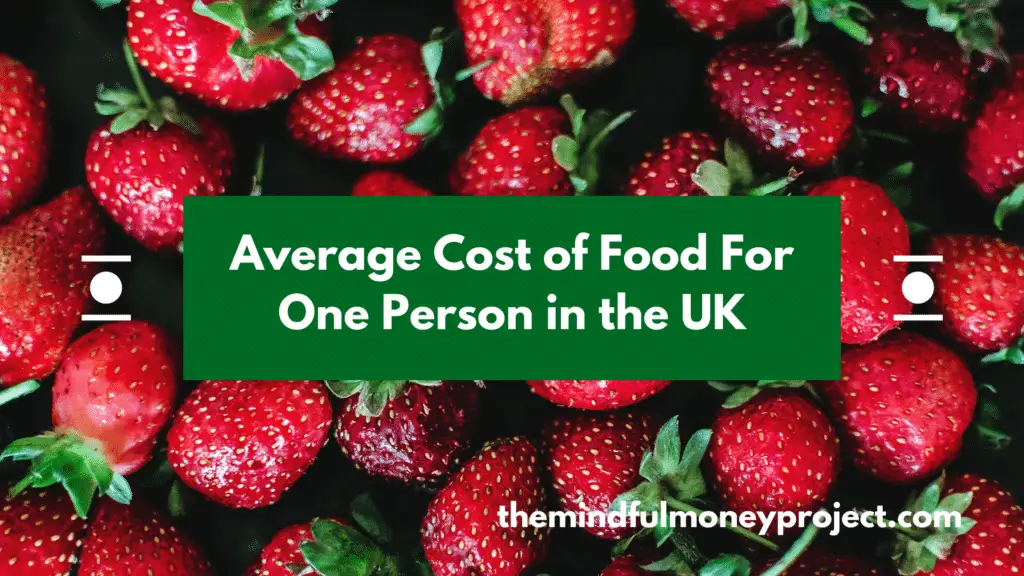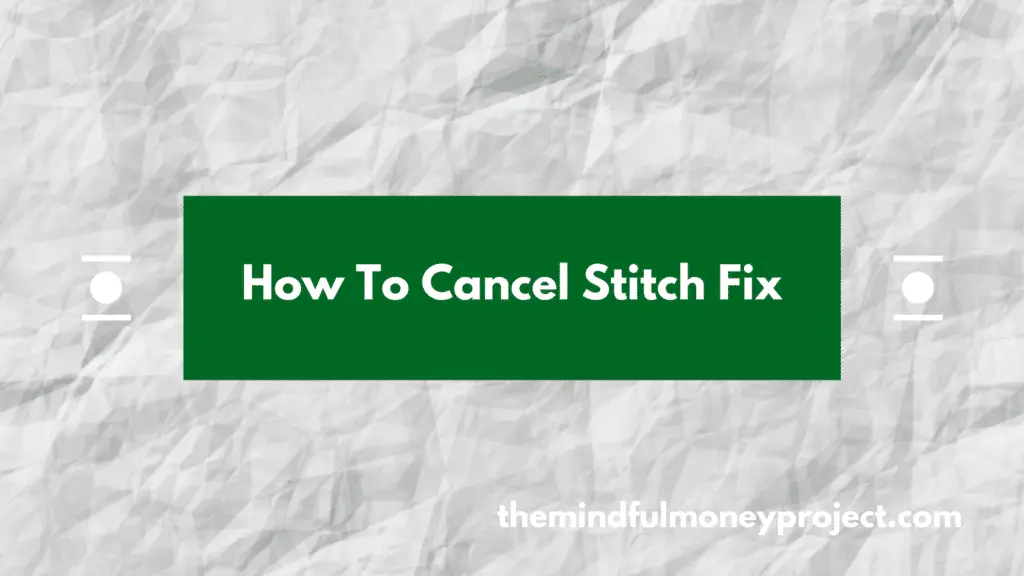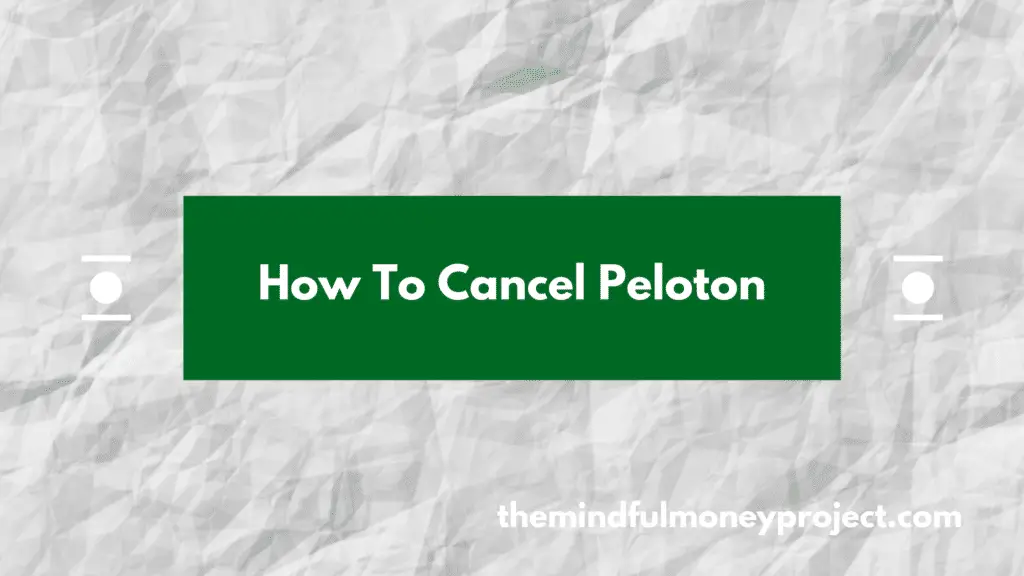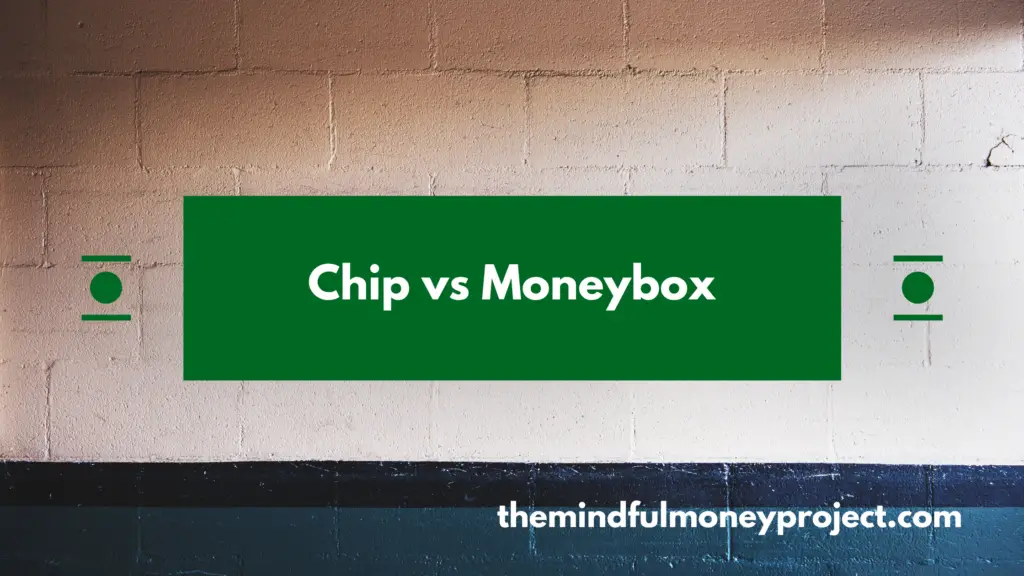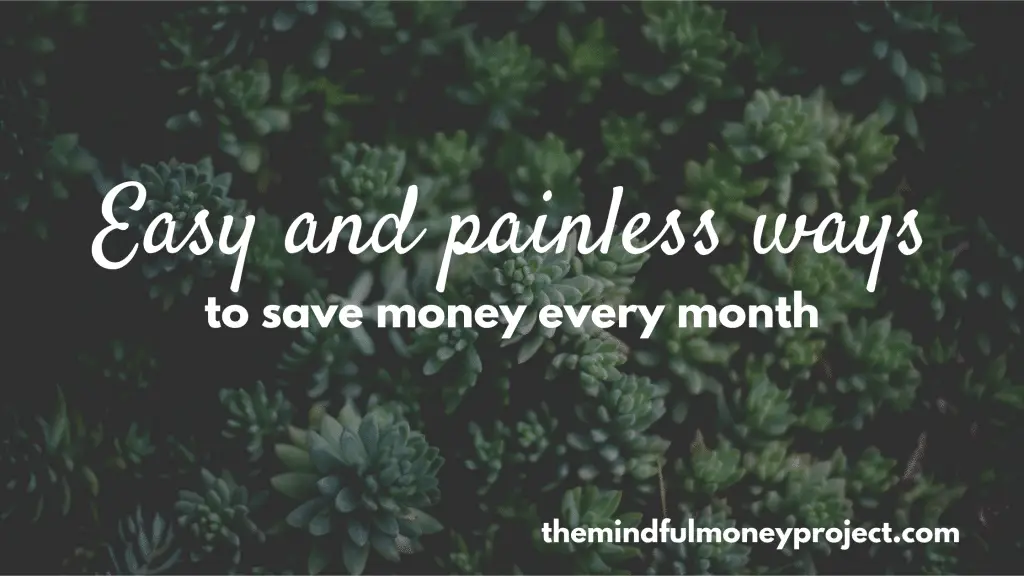Looking to trim back your subscriptions? Good on ya! In this article, we’ve pulled out the details on how to cancel your NFL game pass (for UK readers).
How To Cancel NFL Game Pass UK
In order to cancel your NFL game pass in the UK, you’ll need to stop your account from auto-renewing. As it is paid for annually, you won’t get a refund unless you are within the 14 day cooling-off period and cancel by contacting their customer services team.
To stop your NFL game pass account from auto-renewing, you’ll need to:
- Go to the NFL Game Pass home page and sign in to your account
- Click the account icon in the top right of your dashboard and click “Manage your account” from the dropdown
- Beneath “Auto Renew”, you’ll have the option to turn off auto-renew there
If you’re having any issues with it, then you can contact their customer services team by submitting a form here.
If you subscribed via the App Store
If you subscribed via the App Store (i.e on an iPhone or iPad device), then you will also need to cancel via the App Store. This is because the subscriptions are handled within this platform directly.
To cancel your subscription in the App Store:
- Open the App Store on your device
- Press your profile in the top right-hand corner
- Scroll down and select “Manage Subscriptions”
- In the list of active subscriptions, select the NFL Game Pass option and press “Cancel subscription”
- Follow the on-screen prompts until you are shown a cancellation confirmation
How To Stay On Top Of Your Subscriptions
If you’re on this page then it’s great to see you’re trimming back your monthly subscriptions. It is such an easy way to save hundreds (if not thousands) of pounds per year. We always go on about the importance of a regular check up on your monthly subscriptions here at The Mindful Money Project.
But how can you check your other subscriptions easily? Well, you could always just download your bank statement and tag up repeating transactions to identify your monthly subscriptions.
However, there are apps that can do the heavy lifting for you now. Simply download one of the top budgeting apps such as Emma*, Plum* or Snoop*. They will connect to your bank account using the Open Banking API, and will automatically categorise your transactions. They will also flag any recurring subscriptions.
Once you have this list, you can run through and cancel any that you don’t use often enough.
*Any links with an asterisk may be affiliate links. Even though we may receive a payment if you use this link to sign up for the service, it does not influence our editorial content and we remain independent. The views expressed are based on our own experience and analysis of the service.
Want more money-saving tips? Check out our other articles below:
Plum vs Emma – Which One Will Help You Save Money?
Wish you could harness technology to help your finances? You’re in luck. Today we pit…
Average Cost of Food For One Person UK
When looking at your own food costs, it is often difficult to know how you’re…
How To Cancel Stitch Fix UK
Giving your finances a trim is a great idea to save some easy money. Looking…
How To Cancel Peloton Subscription UK
Bored of your Peloton and want to cancel? We’ve laid out the steps you need…
Chip vs Moneybox: Which One Can Grow Your Wealth?
With some great innovation in financial services over the last few years, we’re comparing two…
Easy and painless ways to save money every month
Maybe you’re preparing for a particularly financially tight month. Or you’re looking for ways to…