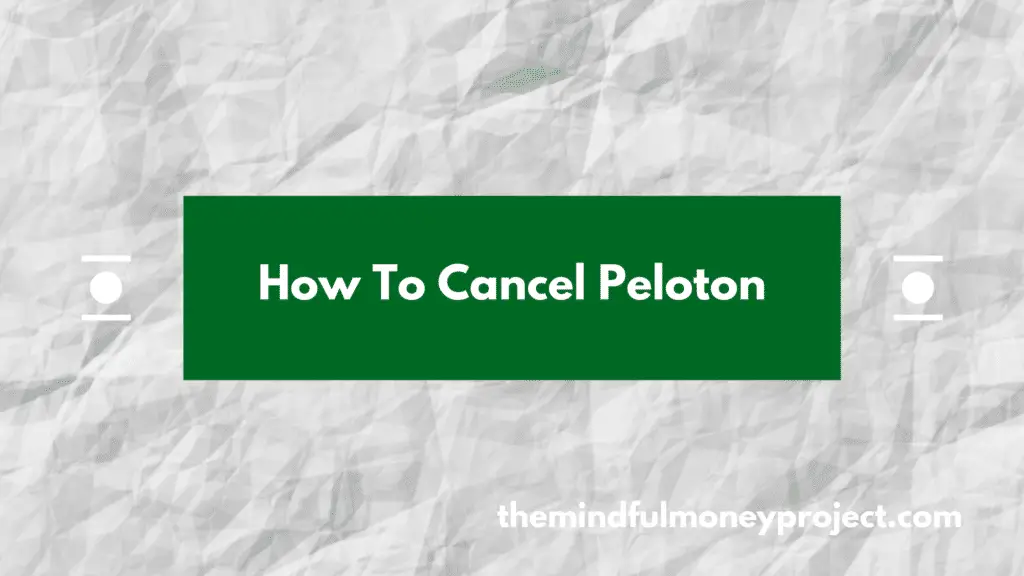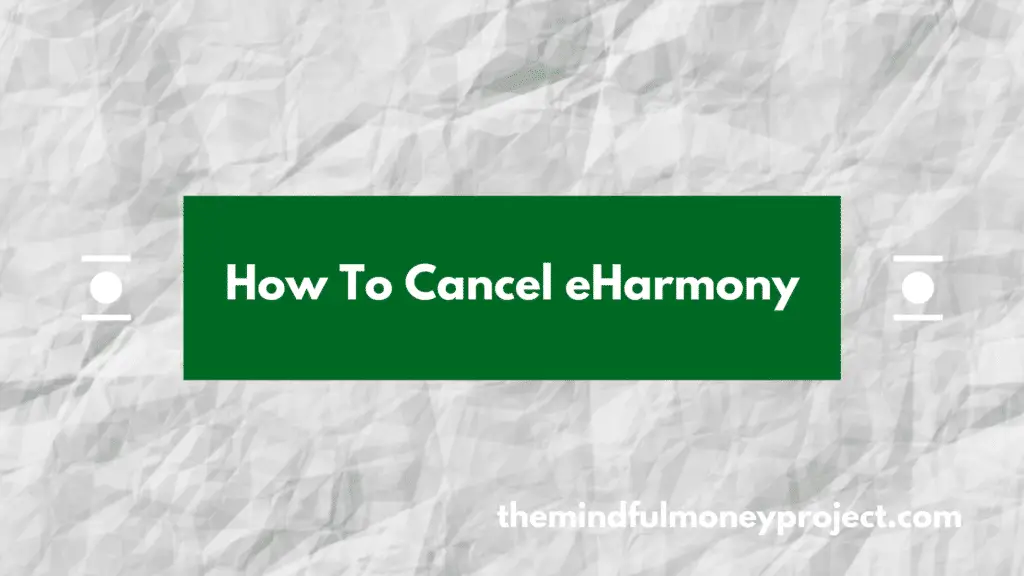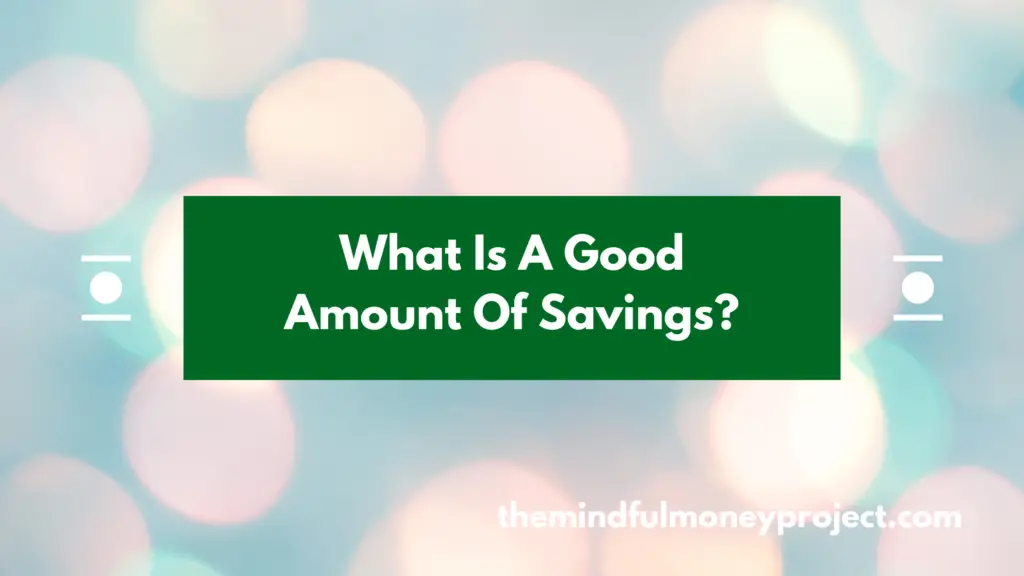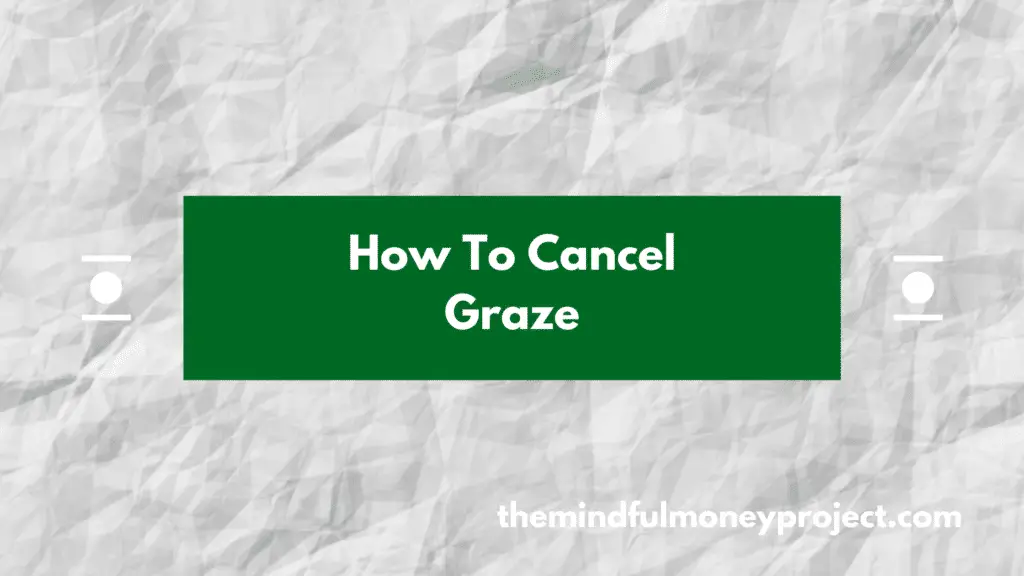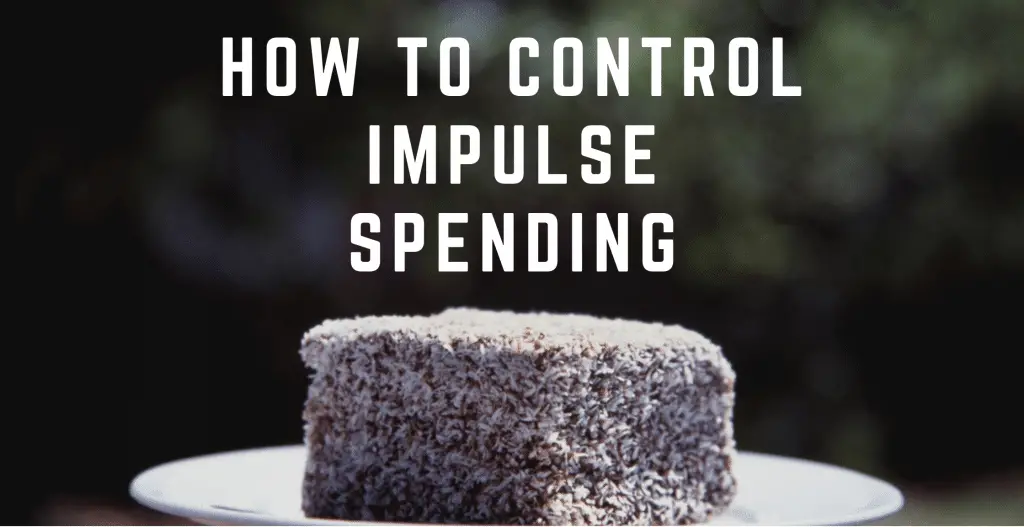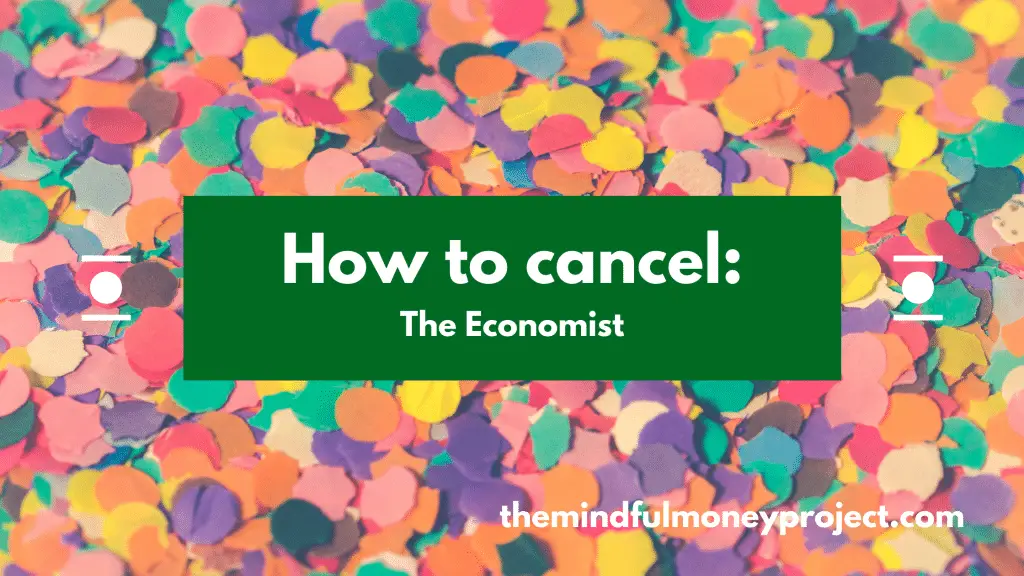Bored of your Peloton and want to cancel? We’ve laid out the steps you need to take below on how to cancel Peloton subscription in the UK.
How To Cancel Peloton Subscription UK
To cancel your Peloton app membership subscription (UK), it depends on where you signed up.
If You Signed Up Directly On The Peloton Website
If you signed up to Peloton through it’s website directly:
- Go to your account subscriptions page
- Click the “subscriptions” link
- Click “cancel subscription” and follow the prompts to get to a cancellation confirmation screen
If You Signed Up Via The App Store (IOS)
If you signed up from your Apple iPhone / iPad device, you will need to cancel your subscription from within the App Store. This is because this platform handles all of the subscriptions and so Peloton won’t be able to cancel it directly for you. Note that just deleting the app is no sufficient to cancel the subscription.
- Open up the App Store on your device
- Press your profile in the top right corner
- Scroll down and select “Manage Subscriptions”
- Select the Peloton app and then press “Cancel Subscription”
- Follow the on-screen prompts until you have the cancellation confirmation
If You Signed Up Via The Play Store (Android)
Similarly to the App Store, all subscriptions are handled directly within the Play Store and so you’ll need to cancel it here first. Note simply deleting the app will not cancel your subscription.
- Open up the Play Store
- Press your portrait in the top right corner of the screen to open the settings menu
- Select “Payments and Subscriptions”
- The select “Subscriptions”
- Select the Peloton live subscription and press “cancel subscription” at the bottom of the screen
- Follow the on-screen prompts until you have a confirmation of cancellation.
How To Stay On Top Of Your Monthly Subscriptions
As you’re here already, then you’re already running through and trimming the subscriptions you don’t need, which is great to see.
Cancelling subscriptions and memberships you don’t use will help to save hundreds (if not thousands) of pounds per year, for a very little time investment.
How to best do it?
You could run through your bank statements manually and tag up the transactions which are repeating. However, there is an easier way.
Download one of the top budgeting apps (Emma*, Plum* and Snoop* are our favourites). These will connect to your bank account and categorise your transactions automatically. They will also flag any of your repeating payments.
Once you have this list, you can run through them and cancel any that you don’t use, or don’t get enough value from to justify paying for them every month.
*Any links with an asterisk may be affiliate links. Even though we may receive a payment if you use this link to sign up for the service, it does not influence our editorial content and we remain independent. The views expressed are based on our own experience and analysis of the service.
Want to find out more money-saving tips? Check out our other articles below.
How To Cancel eHarmony UK
Looking to cancel your eHarmony account in the UK in a few easy steps? Look…
What Is A Good Amount Of Savings UK?
Generally in life, more tends to be better. But is that true for savings? Whilst…
How To Cancel Graze Subscription UK
Bored of your Graze boxes or want to try a competitor’s version? We get you….
How to control impulse spending – 8 strategies that work
I’m sure every single one of you reading this has flirted with impulse spending in…
THE cheapest way to get Sky Sports
We all love the epics that are shown on Sky Sports, but we’re not as…
How to cancel The Economist subscription and stop it from auto-renewing
I always harp on about giving your finances a shot in the arm by cutting…