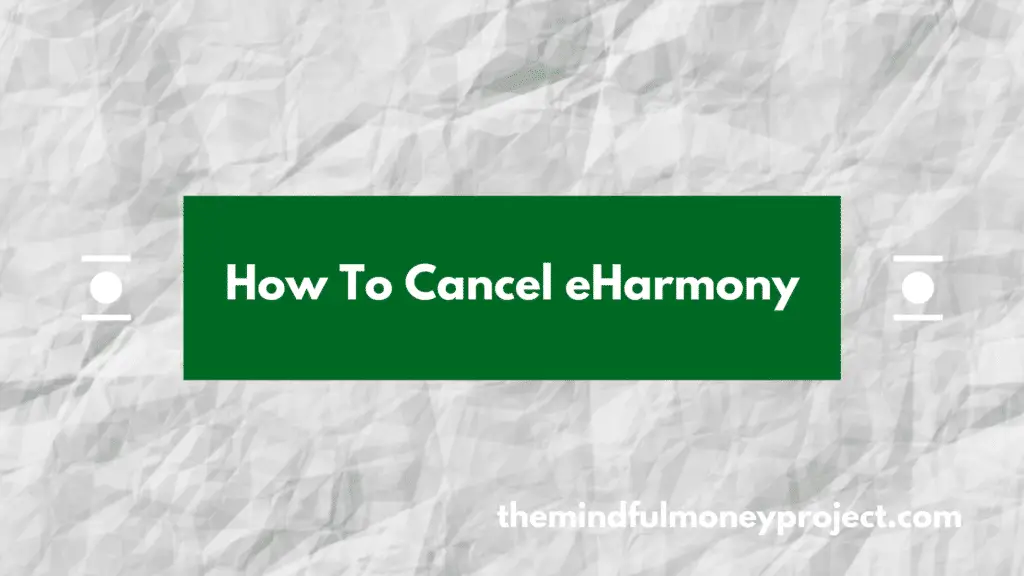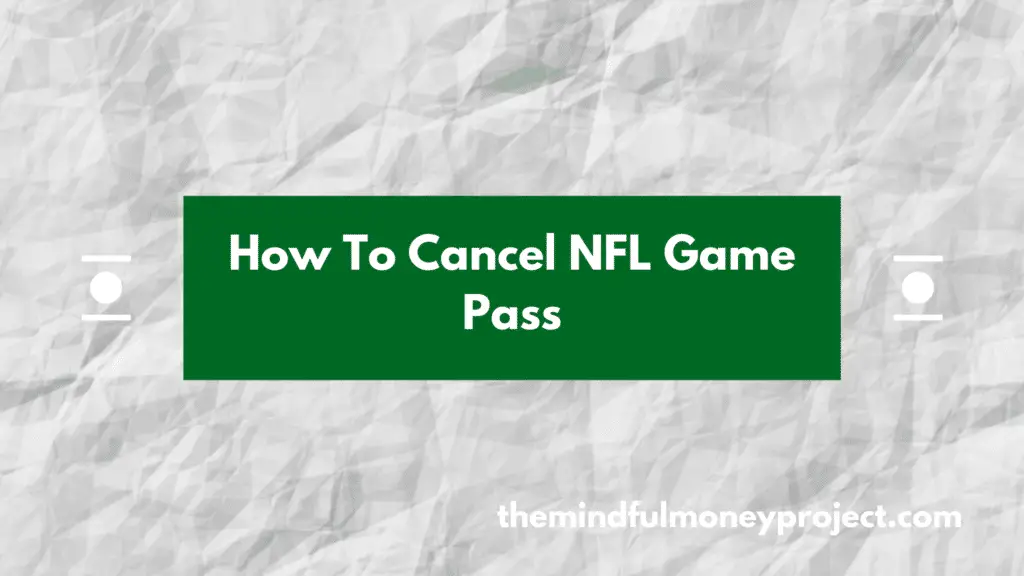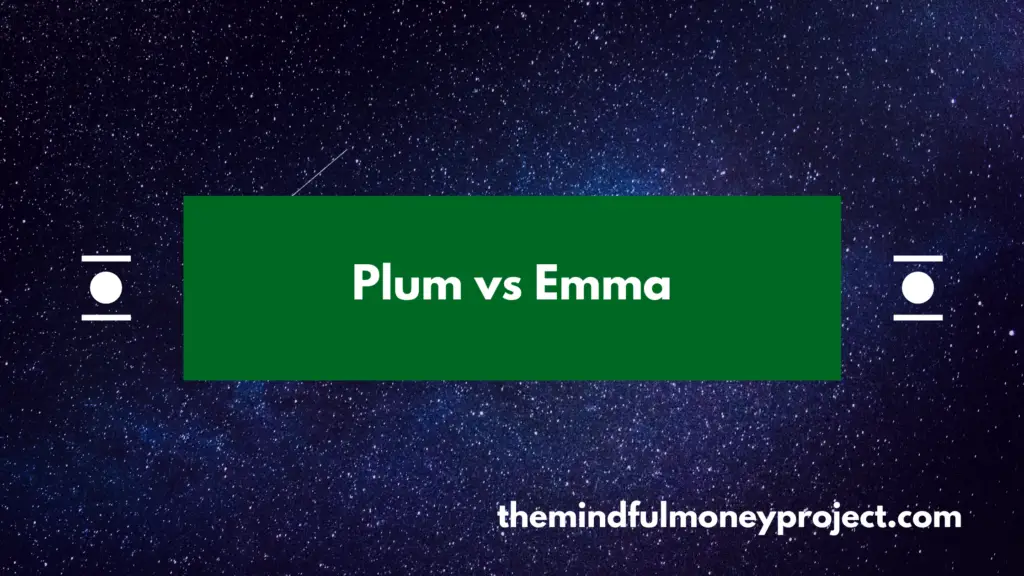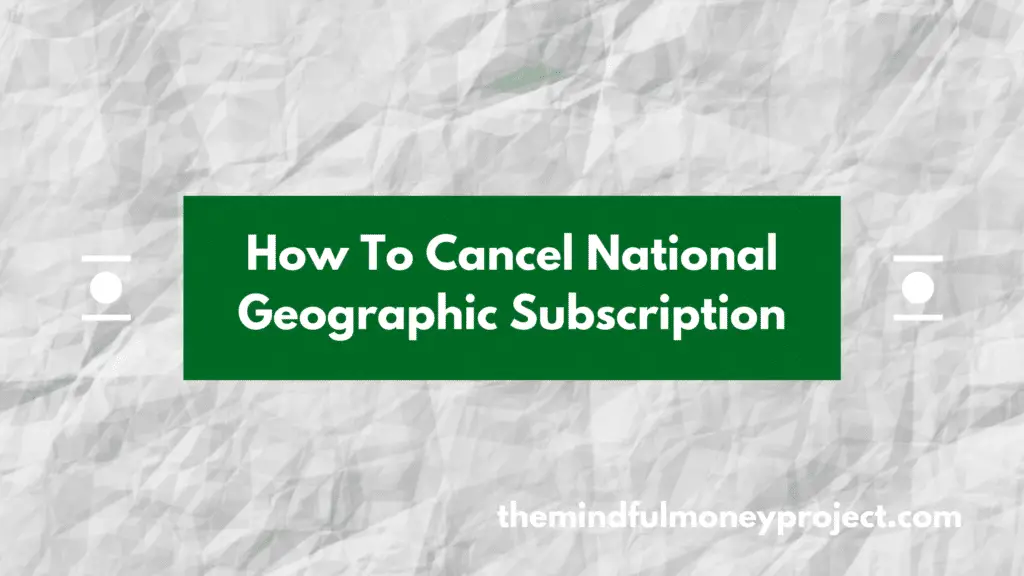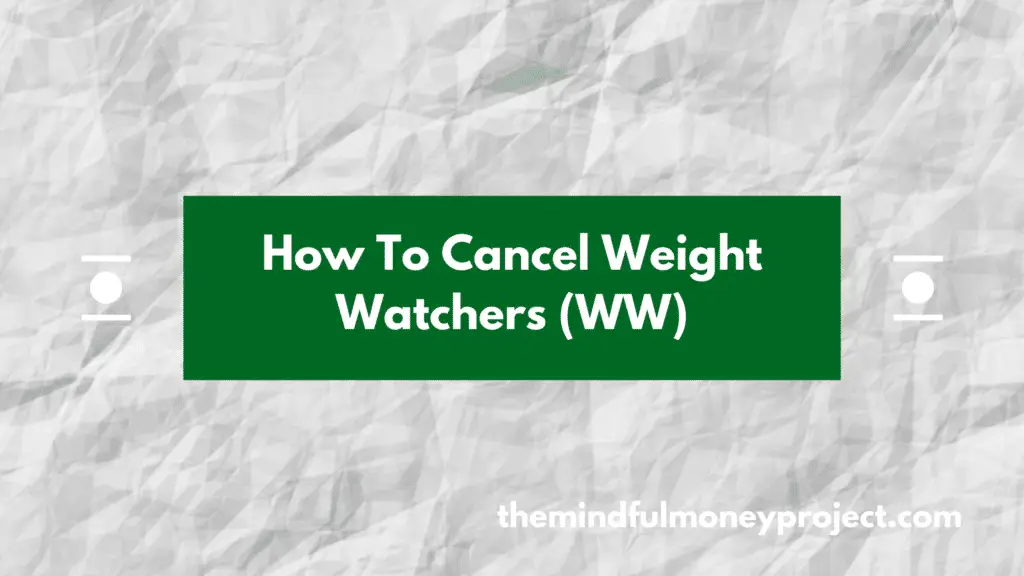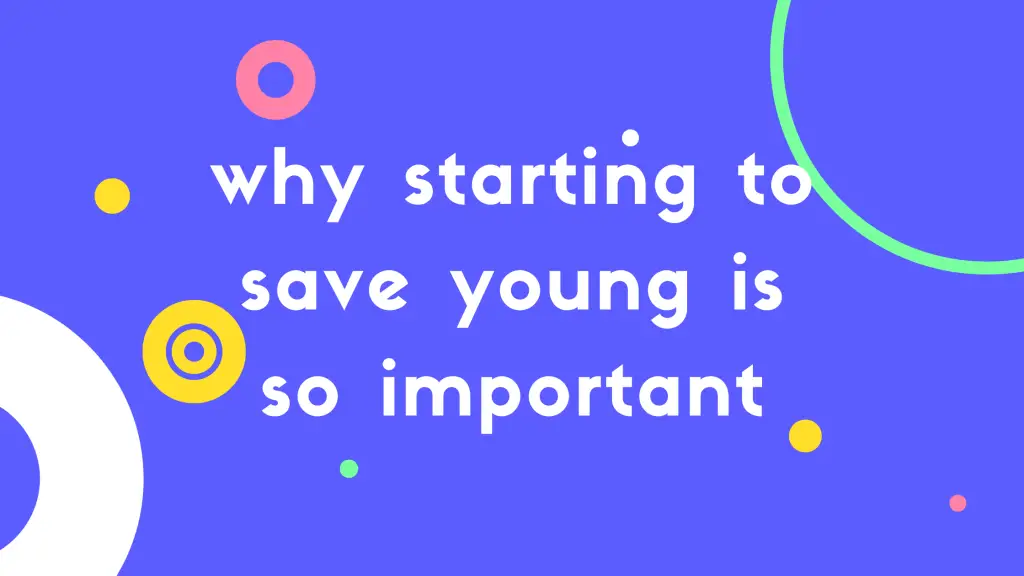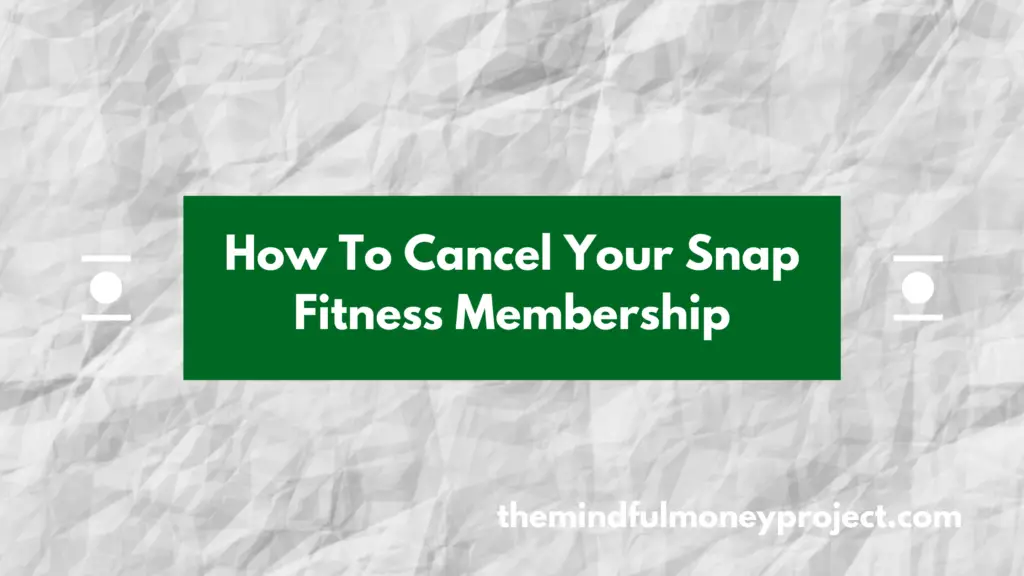Looking to cancel your eHarmony account in the UK in a few easy steps? Look no further, cancel it following the steps below.
How To Cancel eHarmony UK in a few easy steps
To cancel your eHarmony subscription, it depends on where you took out your subscription. Depending on where you subscribed to the service, follow the steps below:
How to cancel eHarmony if you subscribed through their website:
If you subscribed through the eHarmony website directly, then following the steps below will allow you to cancel your subscription.
- Log into your account on the eHarmony website
- On your portrait at the top of the screen, press the down arrow to select “Data & Settings”
- Click “Amend Subscription”
- Here you’ll need to enter your password again to verify it is you
- You’ll then have some details to enter and read relating to the cancellation before clicking through to cancel
- Once you’ve done that, you’ll be given a confirmation page confirming your cancellation
However, if you signed up via the eHarmony app on either Apple (iOS) or Android (Google Play) then you’ll need to follow the instructions below:
How to cancel eHarmony if you signed up through an iOS app (iPhone/iPad etc)
As the App Store doesn’t grant developers access to subscription details, this is all handled by the App Store (and therefore Apple) directly. In order to cancel a subscription, you’ll need to go through the App Store.
- Open up the App Store on your device
- Press your profile in the top right corner of the screen
- If you scroll down, select the option “Manage Subscriptions”
- You should now have a list of your subscriptions, select the eHarmony one which should be listed
- Then press “Cancel subscription” and then you’ll need to follow a few on-screen prompts to get to the confirmation of cancellation
How to cancel eHarmony if you signed up through the Android app (Google Play Store)
Similarly, subscriptions taken through the Google Play Store need to be cancelled via this route too.
To cancel the eHarmony app:
- Open the Google Play Store
- Press your portrait in the top right corner of the screen to open up the settings menu
- Select “Payments and Subscriptions”
- Then select “Subscriptions”
- Here you will see a full listings of your active subscriptions (and also a listing of your expired subscriptions). Your eHarmony membership should be under “active”
- Select the eHarmony subscription to open up more options
- Press “cancel subscription” at the bottom of the screen
- Follow through the on-screen prompts until you get a confirmation
How To Stay On Top of Monthly Subscriptions
Regularly combing through your personal finances and cancelling monthly subscriptions and recurring expenses you don’t use is a great way to free up cash without putting much effort in.
How to do it? Unless you fancy downloading your bank statements and finding transactions manually, why not try one of the top budgeting apps; Snoop*, Plum* or Emma*. These apps all connect to your bank account and flag any recurring transactions.
You can then use this list to cancel any you don’t regularly use or you think don’t give you enough value to warrant continuing using it.
*Any links with an asterisk may be affiliate links. Even though we may receive a payment if you use this link to sign up for the service, it does not influence our editorial content and we remain independent. The views expressed are based on our own experience and analysis of the service.
If you want more money-saving tips, see some of our other articles below:
How To Cancel NFL Game Pass UK
Looking to trim back your subscriptions? Good on ya! In this article, we’ve pulled out…
Plum vs Emma – Which One Will Help You Save Money?
Wish you could harness technology to help your finances? You’re in luck. Today we pit…
How To Cancel National Geographic Subscription UK
Bored of the National Geographic and want to cancel your National Geographic Subscription in the…
How To Cancel Weight Watchers (WW) Subscription UK
Bored of your subscription and looking to cancel? We’ll show you how to cancel your…
Why starting to save when you’re young is so important (I wish I did more of it!)
I’m sure most people are in the same camp as me, but I regret not…
How To Cancel Snap Fitness Membership UK
Finding you never use the Snap fitness gym and are looking to cancel your Snap…